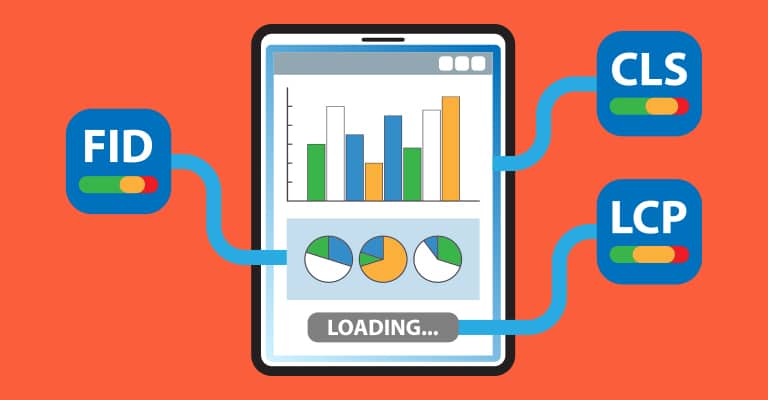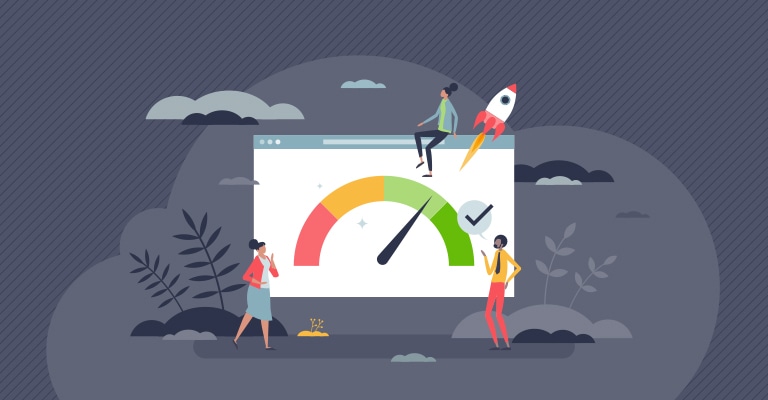Core Web Vitals are a technical SEO element that show how well your website performs. Google uses these metrics to understand what users feel when they visit your site. Think of them as a health check for your website. Just as a doctor checks your heart rate, these vitals check your site’s health.
Having strong Core Web Vitals can help your site rank better in search results. They measure real things that users care about, like how fast pages load and how smooth they feel to use. In this guide, we’ll show you what these metrics mean and how to make them better.
The Three Key Metrics
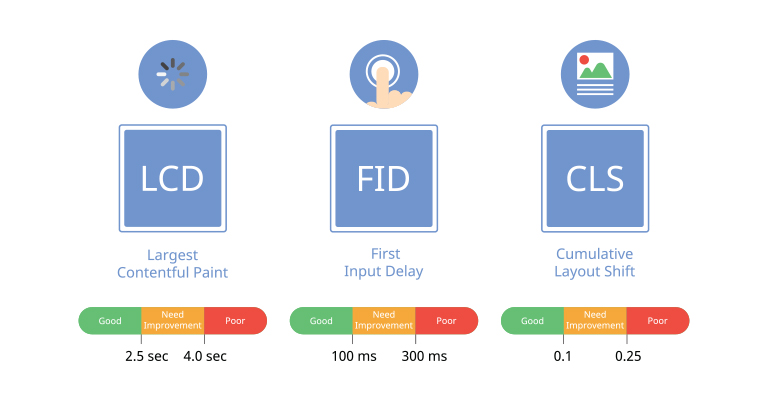
Here are the main parts of Core Web Vitals:
Largest Contentful Paint (LCP)
LCP tells you how fast your main content loads. You want it to load in 2.5 seconds or less. It’s like timing how long customers wait to see your store’s products after walking in.
First Input Delay (FID)
FID shows how quickly your site responds when users click or tap. Aim for less than 100 milliseconds. Think of it as how fast a clerk responds when a customer asks for help.
Cumulative Layout Shift (CLS)
CLS measures if things jump around on your page as it loads. You want a score below 0.1. It’s like ensuring items on store shelves don’t move while shoppers look at them.
Why They Matter
You might wonder if Core Web Vitals are worth your time. Our data shows that sites with good scores perform better in almost every key area. Let’s look at the main benefits.
- Better search rankings: Google uses these scores to decide where your site appears in search results. Better scores often mean higher rankings, even compared to sites with similar content.
- Happier users: Fast, stable sites make users trust your brand more. When pages load quickly and work smoothly, people stay longer. It’s like having a clean, well-lit store that makes shopping easy.
- More sales: Quick-loading pages turn more visitors into buyers. For every second you cut from load time, sales can jump by 7%. One client saw daily sales rise by 20% after fixing their vitals.
- Fewer people leaving: Slow, jumpy pages drive users away. When you fix these issues, more visitors stick around. Sites with good scores often see bounce rates drop by 25%.
- Better mobile experience: These metrics matter most on phones. Good scores mean your site works well on all devices, helping you reach more people.
The best part? These benefits work together. Better scores lead to higher rankings, bringing more visitors who stay longer and buy more. With clear benefits like these, improving your Core Web Vitals isn’t just nice to have – it’s essential for success.
How to Measure Performance

Before you can improve your Core Web Vitals, you need to know your current scores. The good news is that Google offers several free tools to help you measure and track these metrics. There are also some great third-party options.
Google’s Free Tools
- PageSpeed Insights: Tests your site’s speed and Core Web Vitals on both mobile and desktop. It gives you a detailed report with specific fixes you can make.
- Search Console: Shows you how your whole site performs over time. It groups similar pages together and flags the ones that need work.
- Lighthouse: Built into Chrome, this tool runs tests on any page while you browse. It’s great for catching issues during development.
- Chrome DevTools: Helps you dig deep into performance issues. Use the Performance tab to find exact causes of slow loading times.
Other Helpful Tools
- WebPageTest: Checks your site from different locations and internet speeds. It’s perfect for understanding how global users experience your site.
- GTmetrix: Offers detailed reports with grades for each metric. It can track your site’s performance over time.
- Chrome UX Report: Shows how real users experience your site. This data comes from actual Chrome users who visit your pages.
Pick the tools that fit your needs best. For most sites, starting with PageSpeed Insights and Search Console will give you a solid understanding of what to fix first.
Ways to Improve Loading Speed
Loading speed has a direct impact on your Largest Contentful Paint (LCP) score. A faster site keeps visitors happy and helps your rankings. Here are the most effective ways to speed up your pages.
- Fix Your Images
- Make them smaller: Use tools like TinyPNG to compress images without losing quality. A good rule is to keep images under 200KB.
- Use newer formats: Switch to WebP instead of JPEG or PNG. WebP files are about 30% smaller on average.
- Load them only when needed: Add lazy loading to images below the fold. This tells browsers to load these images only as users scroll down.
- Speed Up Your Server
- Pick a good host: Choose a hosting provider with servers close to your main audience. This can cut load times by up to 50%.
- Use caching: Add browser and server caching to store files locally. This helps pages load faster on repeat visits.
- Get a CDN: Use a Content Delivery Network to serve files from locations near your users. Popular options include Cloudflare and Fastly.
- Clean Up Your Code
- Remove unused parts: Delete unnecessary plugins and scripts. Each one adds weight to your pages.
- Make files smaller: Minify your CSS, JavaScript, and HTML to remove extra spaces and comments.
- Load less at first: Defer non-critical JavaScript and CSS. This helps essential content load faster.
Start with the easiest fixes, like image compression, then move on to more complex changes. Test your speed after each change to see what works best for your site.
Making Your Site More Interactive
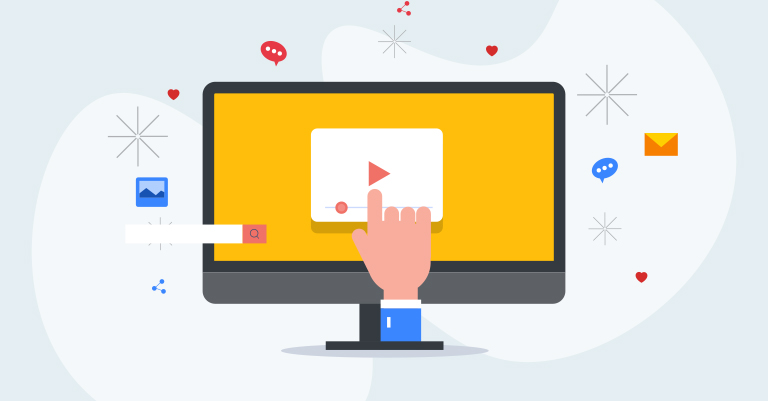
A good First Input Delay (FID) score means your site responds quickly when users take action. Poor response times frustrate users and hurt your conversion rates. Here’s how to make your site more responsive.
- Clean Up JavaScript
- Split big tasks into small ones: Break long-running code into chunks under 50 milliseconds. This keeps your site responsive during heavy tasks.
- Load only what you need: Use code splitting to load JavaScript by page or feature. For example, load your contact form code only on the contact page.
- Remove extra tools: Audit your third-party scripts like analytics and chat widgets. Each one can add 30-100ms of load time. Keep only what you truly need.
- Use Browser Caching
- Save files locally: Set cache headers to store static files in users’ browsers. This can cut load times by up to 70% on repeat visits.
- Use service workers: Add offline support for key pages. This helps your site work even with poor internet connections.
- Turn on compression: Enable GZIP or Brotli compression to shrink file sizes by up to 70% before sending them to users.
- Optimize Event Handlers
- Use event delegation: Attach one listener to a parent instead of many to children. This reduces memory use and improves response time.
- Debounce search inputs: Add a small delay to search field updates. This prevents excess server calls as users type.
Start by testing which interactions are slowest on your site. Focus on fixing the most common user actions first.
Fixing Layout Shifts
Layout shifts happen when content moves around as your page loads. These jumps frustrate users and hurt your Cumulative Layout Shift (CLS) score. A good CLS score is below 0.1 – here’s how to get there.
- Plan Space for Images
- Set size beforehand: Always add width and height attributes to images. This tells browsers how much space to save before the image loads.
- Use aspect ratio boxes: Add a container with the right proportions around each image. This prevents content jumps even on slow connections.
- Save room for ads: Define fixed spaces for ad units. A common mistake is letting ads push content around as they load.
- Handle Fonts Well
- Load key fonts first: Add font-display: swap to your font CSS. This shows a backup font until your custom font loads.
- Match font sizes: Pick system fonts close in size to your custom fonts. Arial and Helvetica are good matches for many web fonts.
- Use font loading API: Add <link rel=”preload”> for critical fonts. This tells browsers to load these fonts before other content.
- Manage Dynamic Content
- Reserve space for banners: Set fixed heights for cookie notices and promo bars. This stops them from pushing other content down.
- Preload content height: Calculate and set heights for dynamic content like social media embeds or comments.
- Add placeholder boxes: Show loading skeletons in the right size while content loads.
Start by checking Chrome DevTools for layout shifts. It will highlight content that moves and help you find what needs fixing first.
Helpful Tools

The right tools make measuring and fixing Core Web Vitals much easier. Here’s a collection of the most useful ones for different needs.
- Tracking Tools
- Search Console: Free from Google, it shows Core Web Vitals data for your whole site. Look for the “Core Web Vitals Report” under Experience.
- Chrome UX Report: Provides real-world performance data from Chrome users. Access it through the CrUX API or BigQuery.
- RUM Tools: Real User Monitoring tools like New Relic or Cloudflare Analytics track how actual visitors experience your site.
- Development Tools
- Chrome DevTools: Built into Chrome browser, use the Performance and Network tabs. The Web Vitals overlay shows scores as you browse.
- Lighthouse: Runs directly in Chrome or as a command line tool. Gives scores and specific tips for improvement.
- Web Vitals Extension: Adds a toolbar icon showing Core Web Vitals scores for any page you visit.
- Testing Tools
- PageSpeed Insights: Tests both mobile and desktop versions. Shows lab and field data side by side.
- WebPageTest: Lets you test from different locations and connection speeds. Great for global sites.
Start with Search Console to spot issues, then use Chrome DevTools to fix them. Run PageSpeed Insights tests after each major change to track progress.
Action Plan
Now that you understand Core Web Vitals, let’s turn that knowledge into action. Here’s a step-by-step plan you can start using today.
- Check Current Scores
- Run initial tests: Use PageSpeed Insights to test your top 5 most visited pages. This gives you a baseline.
- Track field data: Check Search Console to see how real users experience your site. Look for patterns in poor performance.
- List problem areas: Make a spreadsheet of issues that need fixing. Sort them by impact on your scores.
- Make a Plan
- Fix big issues first: Focus on changes that will improve scores the most. Usually, this means tackling image sizes and JavaScript.
- Set clear deadlines: Create a timeline for fixes. Plan to work on one metric at a time, starting with your lowest score.
- Pick realistic goals: Aim for the “good” range in each metric. That’s an LCP under 2.5s, FID below 100ms, and CLS under 0.1.
- Take Action
- Test changes first: Use a staging site to try fixes before going live. This prevents new problems.
- Monitor results: Check scores weekly after making changes. Look for both improvements and new issues.
- Document wins: Keep track of what works. This helps you fix similar issues faster next time.
Start with quick wins like image optimization. Then move on to bigger tasks like code cleanup. Remember, steady progress beats trying to fix everything at once.
Wrap-up
Improving your Core Web Vitals isn’t just about pleasing Google – it’s about creating a better experience for your users. Good scores mean your site loads fast, responds quickly, and stays stable as visitors use it. These improvements lead to real business results.
Let’s recap what matters most:
- Speed: Your main content should load in under 2.5 seconds
- Response: Your site should react to clicks within 100 milliseconds
- Stability: Elements shouldn’t jump around as pages load
Remember these key steps to success:
- Start by measuring your current scores
- Fix the biggest problems first
- Test changes before going live
- Keep tracking your progress
Even small improvements can make a big difference. A one-second faster load time could mean thousands more sales per year. Better scores also help your pages rank higher in search results, bringing more visitors to your site.
Ready to start? Begin with a quick check of your scores in PageSpeed Insights. Then pick one metric to improve. Focus on that until you reach the “good” range, then move on to the next. Need more help? Google’s official Core Web Vitals documentation offers detailed technical guides. You can also reach out to our team for a free site audit.